Please select

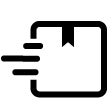 Free delivery on all orders
Free delivery on all orders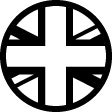 Made in UK
Made in UK
 7 year guarantee on all frames
7 year guarantee on all frames
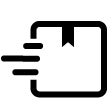 Free delivery on all orders
Free delivery on all orders
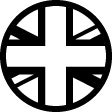 Made in UK
Made in UK
 7 year guarantee on all frames
7 year guarantee on all frames


Brompton Knowledge| Issues Connecting Your Brompton Electric App
Brompton Knowledge | Issues Connecting Your Brompton Electric App
If you are having issues connecting the App to your Brompton Electric, you can follow a few simple steps.
If you are having issues connecting the App to your Brompton Electric, you can follow a few simple steps.
Register your Brompton for an extended 7-year frame warranty
If you are having issues connecting the App to your Brompton Electric, you can follow a few simple steps:
1. Ensure you are within 2 metres of your Brompton Electric - Make sure you are within 2m of the bike to ensure a good, strong and reliable Bluetooth connection.
2. Make sure that Bluetooth is enabled on your phone -Many phones have many different Bluetooth configurations and settings. Make sure that your phone's Bluetooth is on, discoverable and that your phone is looking for Bluetooth devices. If you are using an Android phone, make sure you have given the Brompton Electric app permission to access your location data while using the app. This is required for the Bluetooth connection to work. Your location is not being tracked or saved by Brompton.
3. Check that your battery is securely fitted to the front carrier block
4.Make sure you have your Brompton Electric battery turned on- A good way of checking this is to change light or assistance modes. If this doesn't work, there may be a connection issue between the battery and the front carrier block.
5. Has your Brompton Electric been paired to another mobile device? - Has your Brompton Electric been paired to another mobile device that is in close proximity? If so, move the device out of the range to stop interference. Only one bike can be connected to any one phone at a time
6. Ensure that the Serial Number in the App is correct -Ensure that the Brompton Electric bicycle serial number displayed in the app matches the serial number of the bike you are trying to connect to.
If you have followed the above steps and are still having connectivity issues, our Customer Service team are here to help. Click on the links below to speak to an agent.
Contact Us
Live Chat
Click on the icon at the bottom right of your browser to start the chat.
Stay in the know
Keep in touch with all things Brompton. Find out about upcoming collaborations, events and more.





